paynow_sgd
PayNow QR payment is a convenient and popular method in Singapore that allows customers to make payments by scanning a QR code using their mobile banking app. Once the payment is completed, the business receives instant confirmation, streamlining the transaction process and enhancing customer satisfaction.
Integrating on your website / application
Step 1: Create a payin
Tazapay uses a payin object to represent your intent to collect a payment from your customer. The payin object tracks state changes from paynow qr creation to payment completion.
Create a payin on your server with an amount, invoice_currency SGD and a transaction_description using the create payin API
A payin is created with the status requires_payment_method.
Sample cURL
curl --request POST \
--url https://service-sandbox.tazapay.com/v3/payin \
--header 'accept: application/json' \
--header 'authorization: Basic YWtfdGVzdF9ZTFNVQUUwVjRCSEpIOFg0ODZPQzpza190ZXN0X0hNOEM3SEVSV1BmODVPZnFCMXhLTUJJMWlENnVWYTEyUWN2VE5ZeVJhSHhRZjVTOW9pZUtoOVZzejg3cnhtSEpaSlcyTHdVc0NSY2RWbUR0d0U4Q0VkdWNIUXRnNVQzVjl1NkltQWludkdiMjhWeXhTVVlsTTFMWWllbU80THFt' \
--header 'content-type: application/json' \
--data '
{
"invoice_currency": "SGD",
"amount": 10000,
"transaction_description": "1 X Goods",
"webhook_url": "https://webhook.site/ref8y92937922"
}
,Step 2: Confirm a payin
Confirm the payin created in step 1 using the confirm payin API. Upon confirmation of the payin, a QR code is generated to display to your customer. The status of the payin moves to requires_action
The following sub-fields can be passed in payment_method_details
Sample cURL
curl --request POST \
--url https://service-sandbox.tazapay.com/v3/payin/pay_uiabfuiahfanwofihwnwon/confirm \
--header 'accept: application/json' \
--header 'authorization: Basic YWtfdGVzdF9ZTFNVQUUwVjRCSEpIOFg0ODZPQzpza190ZXN0X0hNOEM3SEVSV1BmODVPZnFCMXhLTUJJMWlENnVWYTEyUWN2VE5ZeVJhSHhRZjVTOW9pZUtoOVZzejg3cnhtSEpaSlcyTHdVc0NSY2RWbUR0d0U4Q0VkdWNIUXRnNVQzVjl1NkltQWludkdiMjhWeXhTVVlsTTFMWWllbU80THFt' \
--header 'content-type: application/json' \
--data '
{
"customer_details": {
"name": "Andrea Lark",
"email": "[email protected]",
"country": "SG"
},
"payment_method_details": {
"type": "paynow_sgd"
}
}
'Combining Steps 1 and 2 into a single step
Instead of making 2 API calls, you can also combine steps 1 and 2 into a single API call. To do so, pass the parameters in both the create payin and confirm payin endpoints to the create payin API.
Also, pass the following field
| Field | type | Mandatory (Y/N) | Description |
|---|---|---|---|
| confirm | boolean | Y | To confirm the payin along with creation |
Sample cURL
curl --location 'https://service-sandbox.tazapay.com/v3/payin' \
--header 'accept: application/json' \
--header 'authorization: Basic YWtfdGVzdF9ZTFNVQUUwVjRCSEpIOFg0ODZPQzpza190ZXN0X0hNOEM3SEVSV1BmODVPZnFCMXhLTUJJMWlENnVWYTEyUWN2VE5ZeVJhSHhRZjVTOW9pZUtoOVZzejg3cnhtSEpaSlcyTHdVc0NSY2RWbUR0d0U4Q0VkdWNIUXRnNVQzVjl1NkltQWludkdiMjhWeXhTVVlsTTFMWWllbU80THFt' \
--header 'content-type: application/json' \
--data-raw '{
"invoice_currency": "SGD",
"amount": 10000,
"transaction_description": "1 X Goods",
"webhook_url": "https://webhook.site/ref8y92937922",
"confirm":true,
"customer_details": {
"name": "Andrea Lark",
"email": "[email protected]",
"country": "SG"
},
"payment_method_details": {
"type": "paynow_sgd"
}
}'Step 3: Display the QR code on your screen
After confirming the payin, you will receive the following response
{
"status": "success",
"message": "",
"data": {
"amount": 10000,
"amount_paid": 0,
"billing_details": null,
"cancel_url": "",
"cancelled_at": null,
"client_token": "I2XZrhJ356-r6nHEj9jlGsL0mdCCQwP04vSF2w7B0aE=",
"confirm": true,
"created_at": "2024-02-06T10:25:09.333189785Z",
"customer": "cus_cn10i0p8ukl9ae235oeg",
"customer_details": {
"country": "SG",
"email": "[email protected]",
"name": "Andrea Lark",
"phone": null
},
"id": "pay_cn10i0s6bt2fq1jlr0e0",
"invoice_currency": "SGD",
"latest_payment_attempt": "pat_cn10i0s6bt2fq1jlr0fg",
"latest_payment_attempt_data": {
"qr_code": "MDAwMjAxMjY1ODAwMDlTRy5QQVlOT1cwMTAxMjAyMTMyMDExMjA3OTdSMDAxMDMwMTAwNDE0MjAyNDAyMDYxODQwMDk1MjA0MDAwMDUzMDM3MDI1NDA2MTAwLjAwNTgwMlNHNTkyM1JFRCBET1QgUEFZTUVOVCBQVEUgTFRENjAwOVNpbmdhcG9yZTYyMjAwMTE2UVIyMDI0MDIwNlM5OTdIODYzMDQyRjA3"
},
"metadata": null,
"object": "payin",
"paid_in_excess": false,
"partially_paid": false,
"payment_attempts": [],
"payment_method_details": {
"type": "paynow_sgd"
},
"reference_id": "",
"shipping_details": null,
"statement_descriptor": "",
"status": "requires_action",
"status_description": "",
"success_url": "",
"transaction_data": [],
"transaction_description": "1 X Goods",
"transaction_documents": [],
"webhook_url": "https://webhook.site/ref8y92937922"
}
}You can use this library to convert the QR string to an image to display to your customers.
Step 4: Handle post-payment events
Tazapay sends a payin.succeeded event as soon as the funds are received from the customer. Use the webhook_url field in the payin API to receive these events and run actions (for example, sending an order confirmation email to your customers, logging the sale in a database, starting a shipping workflow, etc.)
If the payment is not made by the customer within the stipulated active time of the QR and the QR expires, Tazapay sends a payment_attempt.failed event. Display a CTA on your screen beside the QR to allow the customer to generate a new QR. To generate a new QR, confirm the payin again using Step 2.
| Event | Description | Next Steps |
|---|---|---|
| payin.succeeded | The customer paid before the expiration of the QR | Fulfill the goods or services that the customer purchased |
| payment_attempt.failed | The customer did not pay and the QR expired | Allow the customer to generate a new QR or complete the payment via another payment method |
Test the Integration
In test mode (sandbox),
- All the paynow_sgd payment attempts will succeed 3 minutes after creation by default. You will receive a
payin.succeededevent. - All the paynow_sgd payment attempts created with value 100 SGD (invoice_currency - SGD, amount - 10000) will fail 3 minutes after creation by default. You will receive a
payment_attempt.failedevent and the status of the payin will move torequires_payment_method.
Integrating Refunds
You can refund a transaction in two ways - using the dashboard or using Refund API.
Paynow supports partial refunds. Specify the amount (lesser than the invoice amount of the payin) for the refund before initiating.
Refunding using dashboard.
Refer to this guide: https://support.tazapay.com/how-do-i-request-a-refund-from-my-dashboard
Refund using API
Sample cURL
curl --request POST \
--url https://service-sandbox.tazapay.com/v3/refund \
--header 'accept: application/json' \
--header 'authorization: Basic YWtfdGVzdF9ZTFNVQUUwVjRCSEpIOFg0ODZPQzpza190ZXN0X0hNOEM3SEVSV1BmODVPZnFCMXhLTUJJMWlENnVWYTEyUWN2VE5ZeVJhSHhRZjVTOW9pZUtoOVZzejg3cnhtSEpaSlcyTHdVc0NSY2RWbUR0d0U4Q0VkdWNIUXRnNVQzVjl1NkltQWludkdiMjhWeXhTVVlsTTFMWWllbU80THFt' \
--header 'content-type: application/json' \
--data '
{
"payin": "pay_cn10i0s6bt2fq1jlr0e0",
"amount": 1000,
"currency": "SGD",
"reason": "Customer Return",
"webhook_url": "https://webhook.site/ref8y92937922"
}
'NOTE: For full refund, specifying the amount and currency is not required to initiate a refund.
Updated about 1 month ago