pix_brl
PIX in Brazil is a single use payment method. It allows users to make payments instantly, 24/7 including weekends and holidays. To make a payment, the payer accesses their bank's app or website and selects the PIX option. They then enter the recipient's PIX key or scan a QR code provided by the recipient.
Integrating on your website / application
Step 1: Create a payin
Tazapay uses a payin object to represent your intent to collect a payment from your customer. The payin object tracks state changes from PIX QR creation to payment completion.
Create a payin on your server with an amount, invoice_currency BRL and a transaction_description using the create payin API
A payin is created with the status requires_payment_method.
Sample cURL
curl --request POST \
--url https://service-sandbox.tazapay.com/v3/payin \
--header 'accept: application/json' \
--header 'authorization: Basic XXXXXXXXXXXXXXXXXXXXXXXX' \
--header 'content-type: application/json' \
--data '
{
"invoice_currency": "BRL",
"amount": 10000,
"transaction_description": "1 X Good",
"webhook_url": "https://webhook.site/ref8y92937922"
}
'Step 2: Confirm a payin
Confirm the payin created in step 1 using the confirm payin API. Upon confirmation of the payin, a QR code is generated to display to your customer. The status of the payin moves to requires_action
The following sub-fields can be passed in payment_method_details
| Field | Subfield | type | Mandatory (Y/N) | Description |
|---|---|---|---|---|
| type | enum | Y | The type of the payment method. In this case, the value is pix_brl | |
| pix_brl | json | Y | Details of the PIX payment method | |
| tax_id | string | Y | Tax ID (CPF / CPNJ number) entered by the customer, This should be alphanumeric, without any special characters. |
Sample cURL
curl --request POST \
--url https://service-sandbox.tazapay.com/v3/payin/pay_uiabfuiahfanwofihwnwon/confirm \
--header 'accept: application/json' \
--header 'authorization: Basic XXXXXXXXXXXXXXXXXXXXXXX' \
--header 'content-type: application/json' \
--data '
{
"customer_details": {
"name": "Andrea Lark",
"email": "[email protected]",
"country": "BR"
},
"payment_method_details": {
"type": "pix_brl",
"pix_brl": {
"tax_id": "50444710000189"
}
}
}
'Combining Steps 1 and 2 into a single step
Instead of making 2 API calls, you can also combine steps 1 and 2 into a single API call. To do so, pass the parameters in both the create payin and confirm payin endpoints to the create payin API.
Also, pass the following field
| Field | type | Mandatory (Y/N) | Description |
|---|---|---|---|
| confirm | boolean | Y | To confirm the payin along with creation |
Sample cURL
curl --location 'https://service-sandbox.tazapay.com/v3/payin' \
--header 'accept: application/json' \
--header 'authorization: Basic XXXXXXXXXXXXXXXXXXXXXXXXXXXXXXX' \
--header 'content-type: application/json' \
--data-raw '{
"invoice_currency": "BRL",
"amount": 10000,
"transaction_description": "1 X Good",
"webhook_url": "https://webhook.site/ref8y92937922",
"confirm":true,
"customer_details": {
"name": "Andrea Lark",
"email": "[email protected]",
"country": "BR"
},
"payment_method_details": {
"type": "pix_brl",
"pix_brl": {
"tax_id": "9876543210"
}
}
}'In case, the tax_id entered by the customer is invalid, you will receive an error message which you can display to your customer
"code": 19628, "message": "Tax ID entered is invalid. Please enter a valid tax ID", "remarks": "tax_id"
Step 3: Display the QR code on your screen
After confirming the payin, you will receive the following response
{
"status": "success",
"message": "",
"data": {
"amount": 10000,
"amount_paid": 0,
"billing_details": null,
"cancel_url": "",
"cancelled_at": null,
"client_token": "9wC-vSEYwhgjm3ofZzufG6xdNF0B35iJima5cqLazW4=",
"confirm": true,
"created_at": "2024-01-15T12:29:33.308983510Z",
"customer": "cus_cmiiaajkhi7uqjkfjb50",
"customer_details": {
"country": "BR",
"email": "[email protected]",
"name": "Andrea Lark",
"phone": null
},
"id": "pay_cmiiaamaq0pbt3fkadm0",
"invoice_currency": "BRL",
"latest_payment_attempt": "pat_cmiiaauaq0pbt3fkadng",
"latest_payment_attempt_data": {
"qr_code": "MDAwMjAxMDEwMjExMjY4NDAwMDlTRy5QQVlOT1cwMTAxMjAyMTMyMDExMjA3OTdSUkRQMDMwMTAwNDE0MjAyNDAxMTUyMDM0MzEwNTIyUkQyMDI0MDExNTEyMjkzMVRUVzgyNjUxODAwMDA3U0cuU0dRUjAxMTIyMDEyMjgzMEY2RTgwMjA3MDEuMDAwMTAzMDYwNjk1NDIwNDAyMjEwNTAyMDEwNjA0MDAwMDA3MDgyMDIwMTIyODUyMDQwMDAwNTMwMzcwMjU0MDYxMDAuMDA1ODAyU0c1OTIzUkVEIERPVCBQQVlNRU5UIFBURSBMVEQ2MDA5U2luZ2Fwb3JlNjIyNjAxMjJSRDIwMjQwMTE1MTIyOTMxVFRXODI2NjMwNDhhNmQ="
},
"metadata": null,
"object": "payin",
"paid_in_excess": false,
"partially_paid": false,
"payment_attempts": [],
"payment_method_details": {
"type": "pix_brl",
"pix_brl": {
"tax_id": "9876543210"
}
},
"payment_method_options": {
"pix_brl": {
"expires_at": "2024-07-21T14:01:04.576356Z"
}
},
"reference_id": "",
"shipping_details": null,
"statement_descriptor": "",
"status": "requires_action",
"status_description": "",
"success_url": "",
"transaction_data": [],
"transaction_description": "1 X Good",
"transaction_documents": [],
"webhook_url": "https://webhook.site/ref8y92937922"
}
}You can use this library to convert the QR string to an image to display to your customers.
Step 4: Handle post-payment events
Tazapay sends a payin.succeeded event as soon as the funds are received from the customer. Use the webhook_url field in the payin API to receive these events and run actions (for example, sending an order confirmation email to your customers, logging the sale in a database, starting a shipping workflow, etc.)
If the payment is not made by the customer within the stipulated active time of the QR and the QR expires, Tazapay sends a payment_attempt.failed event. Display a CTA on your screen beside the QR to allow the customer to generate a new QR. To generate a new QR, confirm the payin again using Step 2.
| Event | Description | Next Steps |
|---|---|---|
| payin.succeeded | The customer paid before the expiration of the QR | Fulfill the goods or services that the customer purchased |
| payment_attempt.failed | The customer did not pay and the QR expired | Allow the customer to generate a new QR or complete the payment via another payment method |
Test the Integration (Work in Progress | Not live yet)
In test mode (sandbox), set the tax_id as 07341712503 so that it bypasses the tax_id validation.
- All the pix_brl payment attempts will succeed 3 minutes after creation by default. You will receive a
payin.succeededevent. - All the pix_brl payment attempts created with value 200 BRL (invoice_currency - BRL, amount - 20000) will fail 3 minutes after creation by default. You will receive a
payment_attempt.failedevent and the status of the payin will move torequires_payment_method.
Integrating Refunds
You can refund a transaction in two ways - using the dashboard or using Refund API.
PIX supports partial refunds. Specify the amount (lesser than the invoice amount of the payin) for the refund before initiating.
Refunding using dashboard
Refer to this guide: <https://support.tazapay.com/how-do-i-request-a-refund-from-my-dashboard>
Refund using API
Sample cURL
curl --request POST \
--url https://service-sandbox.tazapay.com/v3/refund \
--header 'accept: application/json' \
--header 'authorization: Basic XXXXXXXXXXXXXXXXXXXXXXXXXXXXXXXXXXXXXXXXXXXX' \
--header 'content-type: application/json' \
--data '
{
"payin": "pay_cmiiaamaq0pbt3fkadm0",
"amount": 9000,
"currency": "BRL",
"reason": "Customer Return",
"webhook_url": "https://webhook.site/ref8y92937922"
}
'For full refund, specifying the amount and currency is not required to initiate a refund.
Updated about 1 month ago