Multi Factor Authentication - Coming Soon
Multi-Factor Authentication (MFA) will soon be enabled for all Tazapay accounts. MFA adds an additional layer of security when accessing your account. You’ll need to complete MFA when logging in or performing sensitive actions.
1. Setting Up MFA
Post Launch , you’ll be prompted to setup MFA during your next login. The setup process is mandatory and takes only a few minutes.
Setup Steps:
- Select an authentication method: Passkey, SMS code, or Authenticator App (TOTP).
- Complete the verification process for your selected method.
- Securely save your recovery codes. These allow you to regain access if you lose your primary method.
Once completed, MFA will be active on your account.
2. Available MFA Methods
You can enable one or more authentication methods for flexibility. Each method provides a different level of security.
Passkey (Recommended)
- Uses Face ID, fingerprint, or screen lock.
- Works with built-in security on your phone or computer.
- Once set up, you just approve a prompt when logging in.
Tip: If your device supports Face ID or fingerprint unlock, Passkey is your best option.
SMS Code
- Sends a one-time 6-digit code to your mobile number.
- Enter that code to complete login or approve sensitive actions.
- Ensure your phone number is up to date and can receive SMS.
- Best when you have reliable mobile signal.
Authenticator App (TOTP)
- Works even offline.
- Use apps like Google Authenticator, 1Password, or Authy.
- App generates a new 6-digit code every 30 seconds.
- During setup, scan a QR code or enter a key into the app.
This is a great backup if you’re traveling or don’t have mobile signal.
Recovery Codes
- Shown during initial MFA setup.
- One-time use and non-expiring until regenerated.
- Required if you lose access to your method of authentication.
Important: Treat recovery codes as sensitive credentials. Store them in a secure and offline location.
3. Managing Your MFA Settings
You can manage and update your MFA configuration at any time from the Security section of your Tazapay dashboard.
Actions Available:
- Add or remove passkeys
- Update your phone number for SMS
- Change your default authentication method
- Set up or replace your authenticator app
- View or regenerate your recovery codes
4. MFA for Sensitive Actions
MFA is enforced not only at login, but also when performing high-risk operations to keep your payments secure.
5. Security Recommendations
- Set up at least two MFA methods to prevent lockout.
- Store recovery codes in a secure offline location.
- Prefer Passkeys for the best balance of security and convenience.
6. Support
If you’re unable to complete MFA or lose access to all verification methods, contact Tazapay immediately:
Updated 19 days ago