Revampment of Wallet Payout and Beneficiary flows
🔐 Travel Rule Compliant Wallet Payouts
We’ve redesigned the wallet payout experience to ensure compliance with global Travel Rule regulations for all outgoing crypto transactions. This revamp introduces new data fields, a state-based approval process and enhanced wallet verification ensuring that all crypto payouts are both secure and regulatorily compliant while maintaining transparency for your business and its beneficiaries.
🧩 Enhanced Beneficiary Object
New fields have been added to the beneficiary and destination_details.wallet objects. These updates ensure accurate capture of required Travel Rule data when creating wallet payouts—whether through the API or dashboard. → View updated Beneficiary Object
→ See Create Beneficiary API reference
🧾 Wallet Beneficiary State Management & Approvals
Wallet beneficiaries now follow a state-based lifecycle with internal compliance approval for 1st-party wallets before payouts can be initiated. You’ll receive email and webhook notifications for every wallet beneficiary creation and state transition. → View Beneficiary Webhooks
🧠 Wallet Verification (Hosted vs. Self-Hosted)
When adding a wallet beneficiary, you’ll now specify whether the wallet is:
- Hosted (on an exchange)
- Unhosted (self hosted wallets where you have control over private keys)
Depending on the wallet type:
- Hosted wallets require wallet screen recordings for verification.
- Self-hosted wallets require performing a cryptographic signature, which proves ownership of the wallet address by digitally signing a verification message with the private key. This step can currently be performed only via the Tazapay dashboard.
Until verification is complete, the wallet beneficiary will remain in the requires_action state and payouts will be restricted. All of these wallet beneficiaries can be viewed under Dashboard → Action Required → Wallet Beneficiaries tab
👥 Role-Based Access Control (RBAC)
A new permission, “Allow Cryptographic Signature”, has been added under Settings → Manage Team → Payout.
This permission controls who can perform cryptographic signatures.
All existing users have this enabled by default, but admins can restrict access as needed.